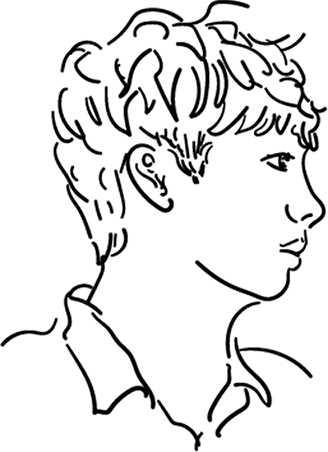재사용성 높은 버튼 컴포넌트를 styled-components 로 구현할 수있다. 예전에 퍼블리싱을 할때는 공용 CSS 파일을 만들고, 각 사이즈별로 .btnL, .btnM 등의 클래스를 만들어 사용했었다.
먼저 기본적인 버튼을 만들고 App.js 에서 불러와준다.
//App.js
import React from 'react';
import styled from 'styled-components';
import Button from './components/Button';
const AppBlock = styled.div`
width: 512px;
margin: 0 auto;
margin-top: 4rem;
border: 1px solid black;
padding: 1rem;
`;
function App() {
return (
<AppBlock>
<Button>BUTTON</Button>
</AppBlock>
);
}
export default App;
//Button.js
import React from 'react';
import styled from 'styled-components';
const StyledButton = styled.button`
/* 공통 스타일 */
display: inline-block;
outline: none;
border: none;
border-radius: 4px;
color: white;
font-weight: bold;
cursor: pointer;
padding-left: 1rem;
padding-right: 1rem;
/* 크기 */
height: 2.25rem;
font-size: 1rem;
/* 색상 */
background: #228be6;
&:hover {
background: #339af0;
}
&:active {
background: #1c7ed6;
}
/* 기타 */
& + & {
margin-left: 1rem;
}
`;
function Button({ children, ...rest }) {
return <StyledButton {...rest}>{children}</StyledButton>;
}
export default Button;
polished
CSS in JS 에서 스타일 관련 유틸 함수(lighten(), darken() 등) 를 사용하고 싶다면 polished 라는 라이브러리를 사용하면 된다.
$ yarn add polished
설치 후 기존의 색상 관련된 부분을 아래와 같이 수정해 줄 수 있다.
import { darken, lighten } from 'polished';
background: #228be6;
&:hover {
background: ${lighten(0.1, '#228be6')};
}
&:active {
background: ${darken(0.1, '#228be6')};
}
이제 다른 색 버튼들을 만들기어보자. 색상 코드를 지닌 변수를 Button.js 에서 선언 하는 대신 ThemeProvider 라는 기능을 사용하여 styled-components 로 만드는 모든 컴포넌트에서 조회하여 사용 할 수 있도록 전역으로 만들 수 있다.
//App.js
import styled, { ThemeProvider } from 'styled-components';
function App() {
return (
<ThemeProvider
theme=}
>
<AppBlock>
<Button>BUTTON</Button>
</AppBlock>
</ThemeProvider>
);
}
theme 를 설정하면 ThemeProvider 내부에 렌더링 된 styled-components 로 만든 컴포넌트에서 그 값들을 조회할 수가 있다.
//Button.js
/* 색상 */
${props => {
const selected = props.theme.palette[props.color];
return css`
background: ${selected};
&:hover {
background: ${lighten(0.1, selected)};
}
&:active {
background: ${darken(0.1, selected)};
}
`;
}}
///
Button.defaultProps = {
color: 'blue'
};
ThemeProvider 로 설정한 값은 styled-components 에서 props.theme 로 조회 할 수 있다. 이때 비구조화 할당을 통해 조금 더 간결하게 표현할 수 있다.
/* 색상 */
${({ theme, color }) => {
const selected = theme.palette[color];
return css`
background: ${selected};
&:hover {
background: ${lighten(0.1, selected)};
}
&:active {
background: ${darken(0.1, selected)};
}
`;
}}
이제 이 로직을 따로 빼내에 조금 더 깔끔하게 사용할 수 있는데 방법은 간단하다. 변수를 만들어 위의 내용을 담아주고, styled-components 안에서 변수를 불러주기만 하면된다.
const colorStyles = css`
${({ theme, color }) => {
const selected = theme.palette[color];
return css`
background: ${selected};
&:hover {
background: ${lighten(0.1, selected)};
}
&:active {
background: ${darken(0.1, selected)};
}
`;
}}
`;
const StyledButton = styled.button`
///
/* 색상 */
${colorStyles}
`;
사이즈도 같은 props 를 받아 사용할 수 있는데 props 의 값에 따라 설정이 변하도록 만들기 위해 하나의 변수에 담았다.
const sizeStyles = css`
${props =>
props.size === 'large' &&
css`
height: 3rem;
font-size: 1.25rem;
`}
${props =>
props.size === 'medium' &&
css`
height: 2.25rem;
font-size: 1rem;
`}
${props =>
props.size === 'small' &&
css`
height: 1.75rem;
font-size: 0.875rem;
`}
`;
위의 코드를 보면 같은 코드가 계속 반복되는 것을 볼 수 있는데 sizes 라는 객체를 만들어 height 와 font-size 에 대한 정보를 담아주자.
const sizes = {
large: {
height: '3rem',
fontSize: '1.25rem'
},
medium: {
height: '2.25rem',
fontSize: '1rem'
},
small: {
height: '1.75rem',
fontSize: '0.875rem'
}
};
그 후 비구조화 할당을 통해 props 의 사이즈 값만 추출해주고 height 와 font-size 에 각 값을 넣어주면 된다.
//Button.js
const sizeStyles = css`
${({ size }) => css`
height: ${sizes[size].height};
font-size: ${sizes[size].fontSize};
`}
`;
//App.js
import React from "react";
import styled, { ThemeProvider } from "styled-components";
import Button from "./components/Button";
const AppBlock = styled.div`
width: 512px;
margin: 0 auto;
margin-top: 4rem;
border: 1px solid black;
padding: 1rem;
`;
const ButtonGroup = styled.div`
& + & {
margin-top: 1rem;
}
`;
function App() {
<ThemeProvider
theme=}
>
<AppBlock>
<ButtonGroup>
<Button size="large">BUTTON</Button>
<Button color="pink">BUTTON</Button>
<Button color="gray" size="small">
BUTTON
</Button>
</ButtonGroup>
</AppBlock>
</ThemeProvider>
);
}
export default App;
outline 과 fullWidth 주기
이번에는 props 를 보내 outline 과 fullWidth 옵션을 줘보자.
먼저 Button 컴포넌트에서 props 로 outline 을 보낸다. 이때 기본값을 설정해주지 않아도 되는데 boolean 값을 props 로 보내는 경우 받지 않으면 undefinde 가 되며 false 와 똑같이 인식하게 된다.
//Button.js
function Button({ children, color, size, outline, ...rest }) {
return (
<StyledButton color={color} size={size} outline={outline} {...rest}>
{children}
</StyledButton>
);
}
이제 기존의 색상을 관리하던 부분에서 outline 의 값에 따라서 CSS 를 변경해주면 된다.
const colorStyles = css`
${({ theme, color }) => {
const selected = theme.palette[color];
return css`
background: ${selected};
&:hover {
background: ${lighten(0.1, selected)};
}
&:active {
background: ${darken(0.1, selected)};
}
${(props) =>
props.outline &&
css`
color: ${selected};
background: none;
border: 1px solid ${selected};
&:hover {
background: ${selected};
color: white;
}
`}
`;
}}
`;
fullWidth 도 같은 방식으로 해주면 된다.
//Button.js
import React from "react";
import styled, { css } from "styled-components";
import { darken, lighten } from "polished";
const colorStyles = css`
${({ theme, color }) => {
const selected = theme.palette[color];
return css`
background: ${selected};
&:hover {
background: ${lighten(0.1, selected)};
}
&:active {
background: ${darken(0.1, selected)};
}
${(props) =>
props.outline &&
css`
color: ${selected};
background: none;
border: 1px solid ${selected};
&:hover {
background: ${selected};
color: white;
}
`}
`;
}}
`;
const sizes = {
large: {
height: "3rem",
fontSize: "1.25rem",
},
medium: {
height: "2.25rem",
fontSize: "1rem",
},
small: {
height: "1.75rem",
fontSize: "0.875rem",
},
};
const sizeStyles = css`
${({ size }) => css`
height: ${sizes[size].height};
font-size: ${sizes[size].fontSize};
`}
`;
const fullWidthStyle = css`
${(props) =>
props.fullWidth &&
css`
width: 100%;
justify-content: center;
&:not(:first-child) {
margin-left: 0 !important;
margin-top: 1rem;
}
`}
`;
const StyledButton = styled.button`
/* 공통 스타일 */
display: inline-block;
outline: none;
border: none;
border-radius: 4px;
color: white;
font-weight: bold;
cursor: pointer;
padding-left: 1rem;
padding-right: 1rem;
/* 기타 */
& + & {
margin-left: 1rem;
}
/* 크기 */
${sizeStyles}
/* 색상 */
${colorStyles}
${fullWidthStyle}
`;
function Button({ children, color, size, outline, fullWidth, ...rest }) {
return (
<StyledButton
color={color}
size={size}
outline={outline}
fullWidth={fullWidth}
{...rest}
>
{children}
</StyledButton>
);
}
Button.defaultProps = {
color: "blue",
size: "medium",
};
export default Button;
//App.js
import React from "react";
import styled, { ThemeProvider } from "styled-components";
import Button from "./components/Button";
const AppBlock = styled.div`
width: 512px;
margin: 0 auto;
margin-top: 4rem;
border: 1px solid black;
padding: 1rem;
`;
const ButtonGroup = styled.div`
& + & {
margin-top: 1rem;
}
`;
function App() {
return (
<ThemeProvider
theme=}
>
<AppBlock>
<ButtonGroup>
<Button size="large">BUTTON</Button>
<Button color="pink">BUTTON</Button>
<Button color="gray" size="small">
BUTTON
</Button>
</ButtonGroup>
<ButtonGroup>
<Button size="large" outline>
BUTTON
</Button>
<Button color="pink" outline>
BUTTON
</Button>
<Button color="gray" size="small" outline>
BUTTON
</Button>
</ButtonGroup>
<ButtonGroup>
<Button size="large" fullWidth>
BUTTON
</Button>
<Button color="pink" outline fullWidth>
BUTTON
</Button>
<Button color="gray" size="small" fullWidth>
BUTTON
</Button>
</ButtonGroup>
</AppBlock>
</ThemeProvider>
);
}
export default App;